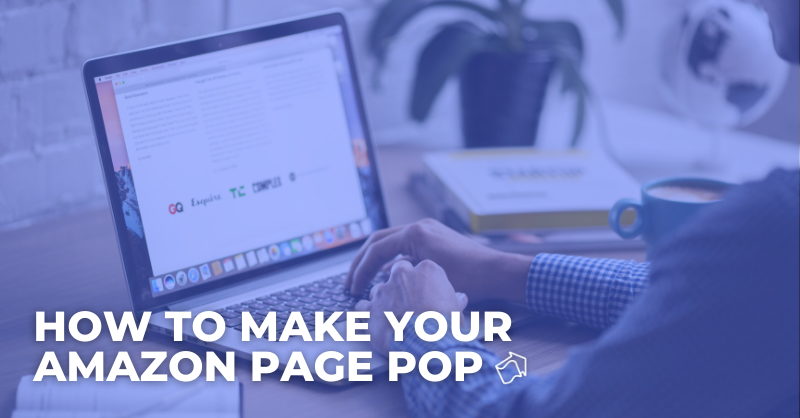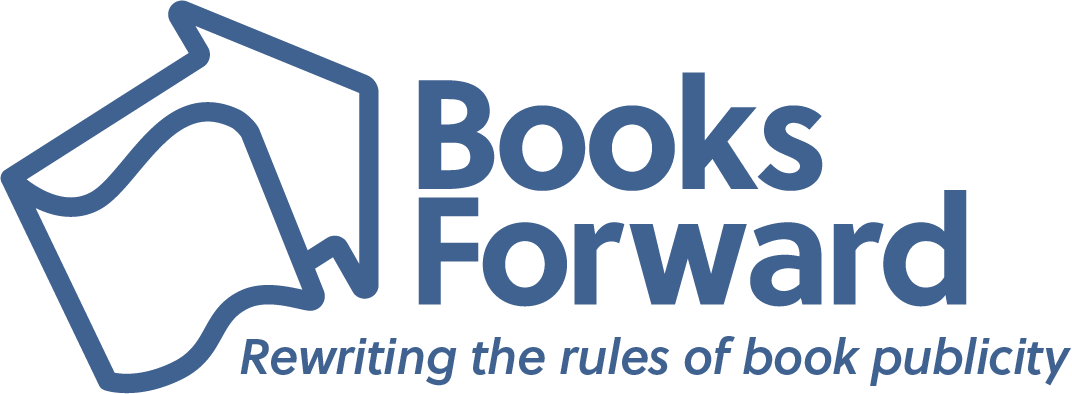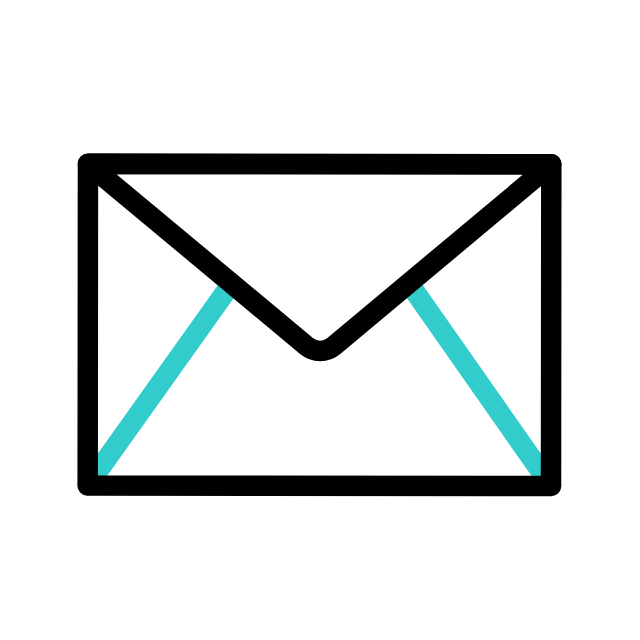It’s key to list your book on multiple platforms such as Indiebound, Bookshop, Barnes and Noble, and Apple Books, but we cannot deny the importance of optimizing your book’s presence on the largest bookselling site in the world: Amazon. If you’ve ever wondered about specific ways to make your book stand out among the millions of books listed on Amazon, we’ve got you covered with a list of tips to make your page look optimized and professional!
Book Description
Your book description (after the book cover) is one of the first things people will see when looking at your book on Amazon, so here are some ways to make it pop.
- Make the first sentence of your description a quick, catchy blurb of your book, and put it in bold!
- Christopher Parker has a great example of this, with his short but gripping description of the book right off the bat, front and center.
- You can then go into a more detailed description of your book, after initially catching their attention with the first sentence!
- Add quotes to the end of your book’s description to give readers a taste of what is to come if they read the book!
Editorial Reviews
The Editorial Reviews section on your book’s Amazon page highlights reviews, usually from non-customers, such as other authors, media outlets, bloggers, or experts in the field (like an industry publication). However, if you don’t have as many reviews from that kind of outlet, you can start out by adding reviews you’ve received from Amazon, Goodreads, or NetGalley!
Some examples of Books Forward authors that have Amazon pages with Editorial Reviews:
As you can see on Christopher Parker’s listing, he uses quotes from other authors, Kirkus, and bloggers. And Kelle Z. Riley used reviews from readers on Amazon and NetGalley! Either way is beneficial. As the editorial review section is more eye-catching and closer to the top of the Amazon page, readers don’t have to scroll all the way down to Customer Reviews to see what readers are thinking of the book.
Editorial Reviews highlight some of the most positive reviews of your book, as well as aspects of the content that maybe weren’t covered in the book’s description.
About The Author
Adding information and editing your About The Author section gives readers more context into who YOU are!
You can customize your Author page in your Amazon Author Central account. Even if you only have one book, it is important to set up your author page because it adds your author bio and headshot to each individual book’s Amazon page. This gives readers more information on who you are and how to keep up to date with your author endeavors!
Here are some examples of authors who have great Author pages and About The Author sections for reference:
As you can see on all of those author pages, each of them has all of their books listed, their author bios, their author headshots, and other places you can find them (websites or social media accounts).
Benefits of editing your About The Author section:
- Would you rather purchase from somebody who has a profile picture, references, and a decent description, or would you rather purchase from an empty profile with just a photo of the object for sale? When authors do not have a profile picture or even a description, readers are less inclined to trust that it’s a reliable source.
- It drives sales of your book and other works if you have them. If you are an author with multiple books, having all of them linked in one section under the author makes it much easier for the reader to not only buy your books but just to find your books in general!
- It helps readers keep up with you. You can link to your website and social media accounts so that readers can follow along with you! Readers are less inclined to stay up to date with you via Amazon, so linking to where they can get updates more often can be really helpful to building and keeping a fanbase growing.
A+ Content
Have you noticed the brand-themed graphics that some authors have on their book’s Amazon page under the From The Publisher section?
Here are a few examples from some authors we work with:
Amazon recently made A+ Content available to indie published authors, and you just have to be approved through Amazon as a professional seller who owns your book’s brand. Once you are approved, you are able to add A+ Content to products that are part of your approved brand catalog!
The next step after approval: Design some graphics.
- Once you are in the A+ Content design section of Amazon after approval, you’ll be redirected to an area where you choose the image sizes you’d like to add to your book’s page.
- Using the measurement and graphic sizes you choose, you can then go to Canva, or any other design program, to create your own graphics. The most important part about the graphics is making sure the colors and fonts match the theme of your book.
- You can then pull quotes you’ve received – whether it’s reviews from authors in your genre or industry publications like Kirkus or Booklife – as the text on your graphics. As you can see from the examples above, both authors stuck to the brand of their book for their graphics and pulled quotes that highlight the content of their books.
- Avoid using the term “Goodreads reviewer” or “Amazon reviewer” because odds are that Amazon will not approve this graphic.
- Another idea for graphics is your author photo and bio, which you can see J. Elle did for both of her books.
It can take up to seven days for Amazon to approve your A+ Content
- Benefits for A+ Content, other than more brand cohesiveness and professionalism:
- Describe your book by including opinions from readers who grasped aspects of the book that the book’s description may not relay.
- Use enhanced images and text placements to catch the reader’s eye and attention.
Can result in higher conversion rates, increased traffic and increased sales when used effectively!
With these tips in mind, you can get to work on creating a fun, inviting and optimized book page on Amazon!